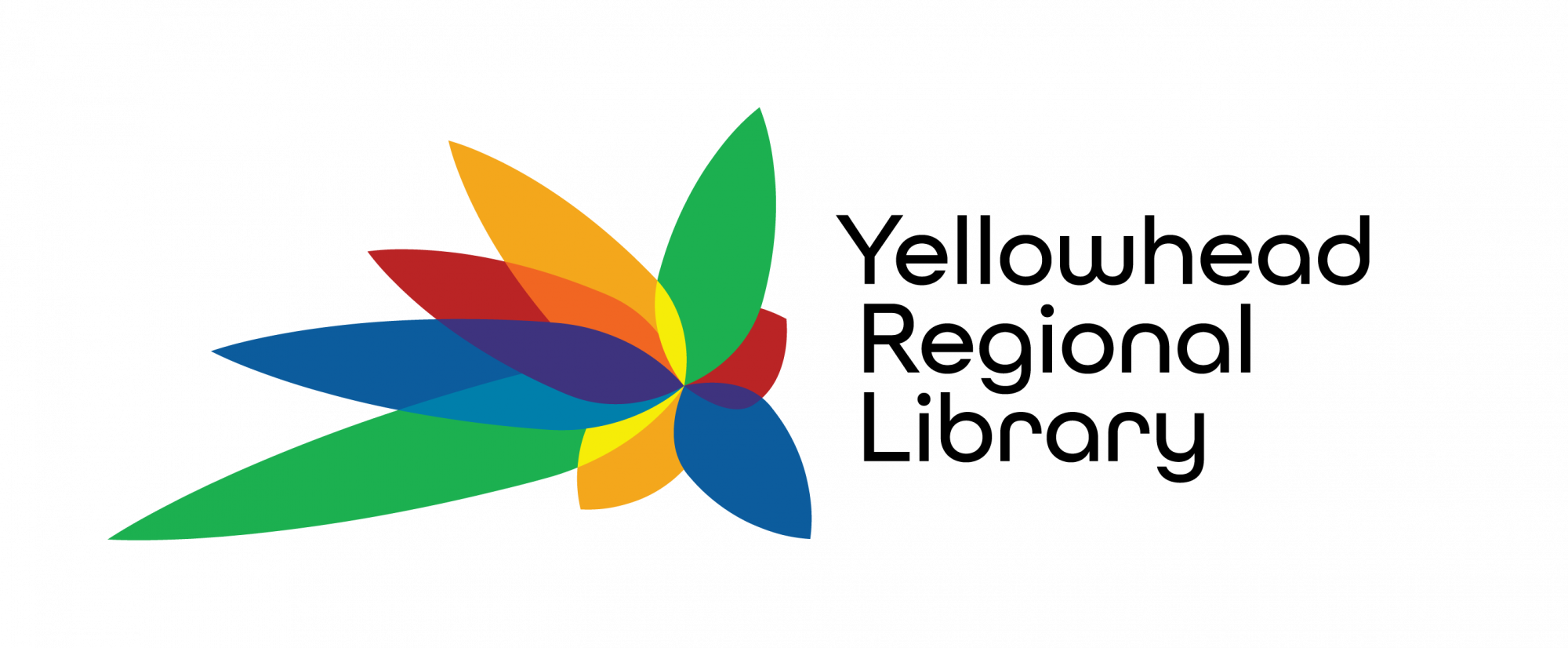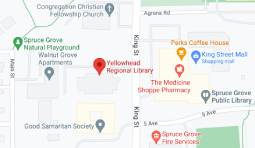CISCO Networking Academy
These free, interactive, and self-paced online courses from Cisco Networking Academy, including the Skills for All learning platform, will introduce you to important technology concepts and help you develop the skills necessary to participate in the modern workforce.
See the bottom of the page for registration instructions.
Professional Skills:
- Discovering Entrepreneurship
- Launching a Business Venture
- Engaging Stakeholders for Success
- Creating Compelling Reports
- English for IT 1
- English for IT 2
Network Technician Career Path:
- Computer Hardware Basics
- Operating System Basics
- Networking Basics
- Networking Devices & Initial Configuration
- Network Addressing and Basic Troubleshooting
- Network Support and Security
Data Analytics and Programming:
- Introduction to Data Science
- Data Analytics Essentials
- Python Essentials 1
- Python Essentials 2
- JavaScript Essentials 1
- JavaScript Essentials 2
Junior Cybersecurity Analyst Career Path:
- Introduction to Cybersecurity
- Networking Basics
- Networking Devices & Initial Configuration
- Endpoint Security
- Network Defense
- Cyber Threat Management
Awareness Courses:
- Introduction to Cybersecurity
- Intro to IoT & Digital Transformation
- Introduction to Data Science
- Computer Hardware Basics
- Operating Systems Basics
What You Need:
- A computer and an internet connection
- An up-to-date browser (Google Chrome is recommended)
- An account at Cisco Networking Academy. This account is created when you enroll for your first course. You will need to provide some personal information. Please refer to their Privacy Statement and Terms and Conditions (PDF) for more information.
- Some courses require additional software installation. Detailed information will be available in the course description on the enrollment page.
How to Enroll in the SkillsForAll Courses
First Time (New account):
- Click on the link of the course or career pathway you would like to take.
- Click the green “Get Started” button.
- Click on the “Sign up” link.
- Choose to sign in using a Google account, a CISCO Network Academy account, or by filling in the “Create New Account” form.
- This form will ask for the country you reside in and your year and month of birth.
- The form will then ask for your first and last names, your email, and a created password.
- Once everything is filled in click the green “Create account” button.
- The terms and conditions will then display on the screen. Accept the terms to access the course.
- Once accepted you will be brought immediately into the course you clicked “Get Started” on.
Returning User:
- Click on the link of the course or career pathway you would like to take.
- Click the green “Get Started” button.
- You will be presented with the Skills for All welcome page.
- Log in with your account credentials you created or with one of the partners (Google or CISCO).
- Click the green “Login” button.
- You will immediately begin the course you clicked “Get Started” on.
If you are already logged in to your account and you click “Get Started” on a course, you will immediately be enrolled and able to take the course.